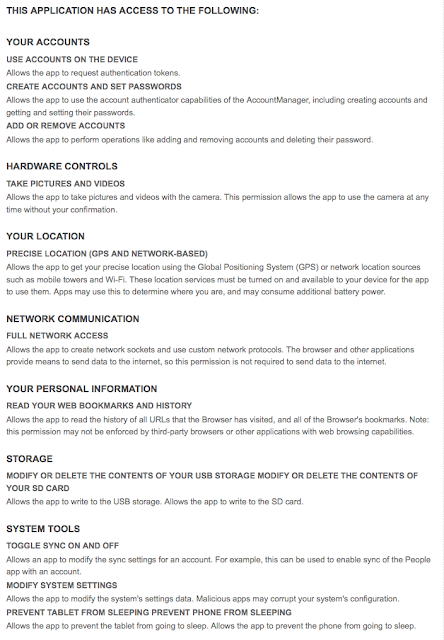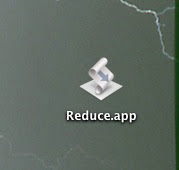Last year I made the move from the Dark Side of home computing to a world of happiness, light and gamboling bunny rabbits. In other words, I replaced my Windows XP desktop with an Apple iMac. I got a desktop iMac with a 2.0GHz Intel Core 2 Duo processor, 24” screen, 1GB of ram and a 320GB hard disk.
First impressions
Delivery took about three days and the system arrived in one easy to move box. Thank God for flat screens. When I got my last PC I nearly broke my back carrying its 19” CRT monitor.
Assembly was just a matter of putting the combined screen/systems unit on my desk, connecting the power cable, plugging the keyboard into a USB port and the mouse into the keyboard. Goodbye to the rats nest of cables and jumble of boxes that I had before. When I connected an Ethernet cable to my router the iMac recognized the router immediately and established an internet connection.
The onscreen registration process was short but annoying. Part way through Apple insisted on me completing a form which asked for my full name, address, telephone number, email address, inside leg measurement etc. There was no explanation of why Apple needed this information or what they were going to do with it. It would not let me proceed until I filled in the form. Here is a tip for Apple. When I buy some expensive new kit I don’t like it to start bossing me around.
Then I noticed that the built in camera had turned itself on and was videoing me. WTF! The lens now has tape over it and Apple has succeeded in pissing off a new customer. Well done Steve.
Help needed
I looked for some online help on converting from Windows to Apple. The best that Apple could offer was a few videos and the suggestion that I take my old and new machines to an Apple shop and a ‘genius’ [this is what Apple calls its technicians] would help me. That might work for two laptops. How is it going to work for two heavy desktops? Does Apple expect me to hump them both down to the nearest Apple shop? Which happens to be in a city center, a long way from a car park. If Apple is serious about getting people to convert it needs to do a lot, lot better in providing online help for apostates. What they have at the moment is just pathetic.
Stuff I like
I like the large screen but it would be nice if it could be rotated to be viewed in either portrait or landscape mode.
The iMac came with a surprising amount of software I would have had to obtain separately on a Windows machine. Some of it is better designed than the average Windows application, but the difference is not as great as some Apple fanboys would claim. iCal and Mail are adequate but I would have liked a better feature set, particularly in iCal.
At first the dashboard seems cool and useful. You can add third party widgets to the dashboard from a stock of several hundred on the Apple site. I started with two countdown widgets, two weather widgets, a calendar + clock, a dictionary, a language translator, a unit [e.g. Fahrenheit to Celsius] converter and a few more. After a while I found I rarely used dashboard.
I don't use Spaces [multiple workspaces]. I do use Stickies [post-it notes] and Quick Look [look within a file without opening the associated application]. Quick Look is very useful.
Safari is certainly a better browser than IE, but it does not have third party extensions. I have installed Firefox. I could not give up the Adblock Plus and Customise Google add-ons. I also use tabbed browsing a lot and it is much better on Firefox [with the TabMixPlus extension]. The privacy protections on Firefox are also much better.
You can use Safari to create web clips. This means that you select a section of a web page and place the clipping on your dashboard. Safari creates a dynamic link between the web page and the clipping, and the clipping automatically updates whenever the web page changes. This sounds handy but I have not yet found a web page I want to ‘clip’.
Apple allows you encrypt your entire home folder [the equivalent of Documents and Settings on a Windows machine] and have files decrypted as you need them. That’s an all or nothing solution. I would have preferred to be able to use on-the-fly encryption on selected folders. Fortunately, there is now a Mac version of the excellent TrueCrypt.
It took me a while to grasp the idea of folder actions, but now I have I occasionally find them useful. Folder actions allow you to attach a script to a folder. When anything is added to the folder, the folder is opened etc the script runs. For example, I have a folder for converting image files to jpgs. When a drop, say, a TIFF file in the folder the attached script makes a .jpg copy. I would use folder actions and the Automator more if Apple had bothered to provide proper instructions. As it is a rarely bother with them.
Stuff I don't like
I don’t like the iMac mouse and keyboard. The keyboard has a ‘dead’ feel to it that makes typing unpleasant. If you buy an iMac plan on spending some more money to buy a decent keyboard and mouse. I am surprised Apple is selling such crap. It has put me off the idea of buying a Mac laptop.
USB ports at the back!! That's just putting style over function. Also, there are not enough USB ports.
There is no right click menu on the Apple mouse. To access the functions that would be on the right click menu on a Windows machine you have to CTL – Left Click. That was annoying. I have replaced the Apple mouse with a standard Windows mouse and now have a right click menu.
File management is much harder on a Mac. Windows Explorer makes it easy to move or copy files between folders. There are three different ways to move and copy files. All are easy to understand and easy to use. Copying and moving files on a Mac is hard work. OS X has a copy function but no move function. If you want to move a file you have to copy it to its new location and then go back and delete the original [WTF!]. As a result cutting and pasting is a real hassle. Even copying works in different ways in different circumstances. I have still not mastered the absurd set of rules that apply to simple copying. If you have lots of files and need to organise them efficiently don't use a Mac.
Spotlight is Apples system search function. I played with it for as while but it is poorly presented and explained. I now ignore it.
Windows has a Send To command that allows you to send a file(s) directly to a device, folder or application. Its very handy. The Mac has nothing like it.
Installing new software on the Mac is a bizarre, counter intuitive process involving image files and dragging and dropping. I have managed to install several new programs but I have still not managed to work out what is happening, or exactly what I should be doing. Apples Help is no help at all.
Why isn't there a hot key combination, or even a dedicated key, for putting the Mac to sleep?
OS X offers no way of renaming multiple files in one easy operation. Why not? It is something a lot of people want to do, especially if they keep their digital photos on their computer. I have had to install a Mac program called Name Mangler. It works well enough but this capability should be in the operating system.
I find copying and moving a real hassle on the Mac. Apple need to sort this out. There are also lots of other little niggles that Apple need to deal with. I know writing instructions is not as much fun as writing software, but Apple needs to take a few shovelfuls of doubloons from their huge cash pile and pay somebody competent to write an adequate Help function.
Office on the Mac
MS Office for Mac has worked ok so far, but be aware that the interface is sufficiently different to create a significant learning curve for anybody moving from the Windows version of Office. I have not done a feature by feature comparison between the Windows and Mac versions of MS Office but the Mac version seems a crippled poor relation of the Windows version. If you are an Office power user I think you should stick with Windows.
External Drives
If you have a small [under 32gb] external drive [USB or hard disk] you can format it as FAT32 and you will be able to read from it and write to it with both Windows XP and Apple OS X machines. FAT32 has a volume size limit of 32gb and a file size limit of 4gb. You do find some larger external drives formatted with FAT32 [I have one of 320gb] but the hack is accomplished by the drive manufacturer putting software on the drive which splits it into a number of volumes though it appears as one volume to a user.
If you have a large external drive which is already formatted with the NTFS file system your OS X machine will be able to read from it but not write to it.